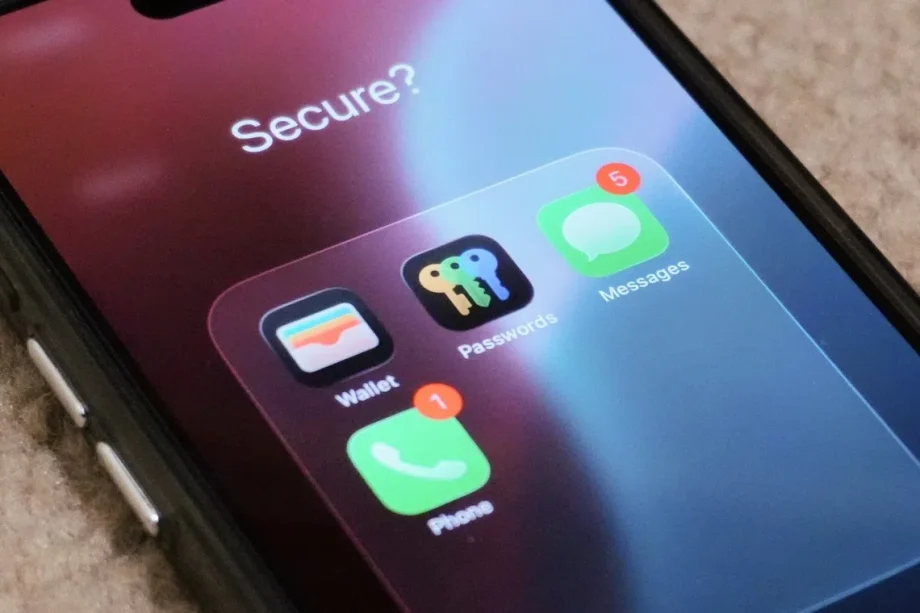For Apple, privacy and security are core principles that guide the design of its products, platforms, and services. Built into all of its devices and platforms are features that help protect users’ personal data, reduce exposure to scams, and offer users greater control over their digital lives.
With the release of iOS 26, iPadOS 26, macOS Tahoe, and watchOS 26, Apple has introduced even more tools designed to keep users’ communication, financial information, and personal data secure. From Apple Pay’s fraud prevention technology to features like Hide My Email and Call Screening, Apple’s integrated approach ensures that safety and privacy are easily accessible to users and practical to use.
In this article, we have a look at how these features can help users to safeguard their personal information and hopefully prevent scams and fraudulent transactions from occurring.
1. Apple Pay

Apple Pay will work with most bank cards you link it with.
Photo: HWZ
Originally launched in 2014, Apple Pay has quietly grown into one of Apple’s most effective security tools. While most people know it for its convenience, the payment service has also played a major role in reducing fraudulent transactions.
According to Jennifer Bailey, Apple’s Vice President of Apple Pay and Wallet, Apple Pay has helped prevent more than US$1 billion in fraudulent credit and debit card transactions in the past year. Based on the company’s internal data and figures from industry partners, fraud rates on Apple Pay were reported to be over 60% lower than traditional card swipes, and in some cases, the reduction can reach as high as 85% to 90%.
The reason Apple Pay is so effective is thanks to its security-focused design. Every transaction uses a device-specific number and a unique, one-time transaction code. This ensures that your actual card number is never shared with merchants, nor is it stored by Apple.
Each payment also requires authentication through Face ID, Touch ID, or your passcode, which makes it difficult for anyone else to authorise a transaction on your device. It’s worth mentioning that Face ID has less than one in a million chance that a random person can unlock your device with their face. Moreover, the payment data is encrypted from end to end during processing, which prevents scammers from intercepting any sensitive information.

You can also set a bank card to be your main travel card.
Photo: HWZ
If you aren’t using Apple Pay, consider using it now. To start, open the Wallet app and add your debit or credit card. Then you can use Apple Pay for your next purchase.
To set it up, open the Wallet app and tap the plus icon in the top right corner. Follow the on-screen instructions to add your card. The next time you need to pay with your card, choose Apple Pay instead. This allows you to enjoy a more secure and protected payment experience every time you pay.
2. iCloud Private Relay

Browse more anonymously with iCloud Private Relay.
Photo: HWZ